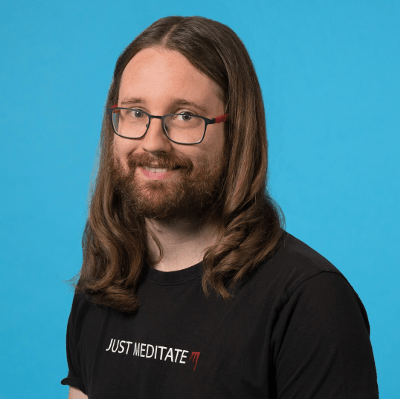Introducing Jekyll!
Welcome to my new blog, Code Lilies: Beautiful tricks from the swamp.
Like many others before me, I decided to use my personal website to write about interesting solutions to coding problems that normally arise during software development. Like Water Lilies that grow through the muddy waters of a swamp, I will try to share the most beautiful tricks that emerge from the constant flow of problem our jobs require us to solve every day.
And what could be better than to share how I configured this blog itself? So let’s delve into the details of my Jekyll customizations.
Jekyll theme
The chosen theme for my blog is Jekyll-Uno by Josh Gerdes, a minimalist theme based on Uno for Ghost, which can be found on Github. I also used some tiny bits from the HPSTR theme by Michael Rose, in particular for inspiration on how to include comments on my posts.
Customizations
To better suit my taste, I added a couple of quirks to the Jekyll-Uno theme.
Link to Facebook profile
Maybe the C00l K1dz only tweet nowadays, but where I live Facebook is the one
your (real) friends are using. So I added the Facebook icon to the social icons
list in the _includes/header.html file:
{% raw %}
{% if site.author.facebook_username %}
<!-- Facebook -->
<li class="navigation__item">
<a href="http://fb.me/{{ site.author.facebook_username }}" title="{{ site.author.facebook_username}} on Facebook" target="_blank">
<i class="icon icon-social-facebook"></i>
<span class="label">Facebook</span>
</a>
</li>
{% endif %}
{% endraw %}
and then, of course, I added my Facebook username in the _config.yml file:
author:
facebook_username: stephane.bis
Profile image taken from Gravatar
Jekyll-Uno has a generic profile image in images/profile.jpg, which you can
substitute with your own. I didn’t want to save my image there, though, because
I know that I would forget to update it: I decided instead that I would grab my
profile image directly from Gravatar!
First I added the md5 of my e-mail address in _config.yml:
author:
gravatar: b6b7cec33b810ab28ec19be4b4747028
Then I modified the header to display the gravatar image, instead of the local
file. So the profile image in _includes/header.html looks like this:
{% raw %}
<a href="{{ site.baseurl }}" title="link to home of {{ site.title }}">
{% if site.author.gravatar %}
<img src="{{ site.author.gravatar | prepend: '//www.gravatar.com/avatar/' }}?s=100" class="user-image" alt="My Profile Photo">
{% else %}
<img src="{{ "images/profile.jpg" | prepend: site.baseurl }}" class="user-image" alt="My Profile Photo">
{% endif %}
<h1 class="panel-cover__title panel-title">{{ site.title }}</h1>
</a>
{% endraw %}
That was easy!
Comments with Disqus
Jekyll generates static pages, but that doesn’t mean we have to renounce to comments on our blog! Disqus allows you to embed an advanced comment system which works perfectly with Jekyll and Github Pages. To add the comments I took inspiration (and some code) from the HPSTR Jekyll Theme, which includes them by default.
First I added a new include in _includes/disqus.html which includes the
disqus scripts:
{% raw %}
{% if site.disqus_shortname %}
<script type="text/javascript">
/* * * CONFIGURATION VARIABLES: EDIT BEFORE PASTING INTO YOUR WEBPAGE * * */
var disqus_shortname = '{{ site.disqus_shortname }}'; // required: replace example with your forum shortname
var disqus_config = function () {
this.page.url = '{{ site.url }}{{ page.url }}';
this.page.identifier = '{{ page.id }}';
this.page.title = '{{ page.title }}';
};
/* * * DON'T EDIT BELOW THIS LINE * * */
(function() {
var dsq = document.createElement('script'); dsq.type = 'text/javascript'; dsq.async = true;
dsq.src = '//' + disqus_shortname + '.disqus.com/embed.js';
(document.getElementsByTagName('head')[0] || document.getElementsByTagName('body')[0]).appendChild(dsq);
})();
/* * * DON'T EDIT BELOW THIS LINE * * */
(function () {
var s = document.createElement('script'); s.async = true;
s.type = 'text/javascript';
s.src = '//' + disqus_shortname + '.disqus.com/count.js';
(document.getElementsByTagName('HEAD')[0] || document.getElementsByTagName('BODY')[0]).appendChild(s);
}());
</script>
<noscript>Please enable JavaScript to view the <a href="http://disqus.com/?ref_noscript">comments powered by Disqus.</a></noscript>
<a href="http://disqus.com" class="dsq-brlink">comments powered by <span class="logo-disqus">Disqus</span></a>
{% endif %}
{% endraw %}
The only customizations in this file are the the configuration variables for
Disqus which references some setting in our _config.yml file. I also added a
new configuration option:
disqus_shortname: 'my-disqus-shortname'
And at last I add the comments section on the post layout file in
_layouts/post.html, right before the closing of the <article> tag:
{% raw %}
{% if page.comments != false and site.disqus_shortname %}
<section id="disqus_thread"></section><!-- /#disqus_thread -->
{% endif %}
</article>
{% if page.comments != false %}
{% include disqus.html %}
{% endif %}
{% endraw %}
Don’t believe me? Leave me a comment at the end of the article! :)
Default layout for posts
In Jekyll-uno you have to set the layout for posts in the YAML Front Matter. I
didn’t like that, so I decided to add a different default for posts, so that I
may be free to forget about setting it on new posts. Here is what I added at
the end of my _config.yml:
defaults:
-
scope:
path: ""
type: "posts"
values:
layout: "post"
Conclusion
These are the first simple customizations I implemented for my blog. Of course, I also contributed back all of my changes to the original theme, and you can find all the code I wrote about here in my pull requests.
What do you think about these changes? Were they useful? Could they be improved? Please leave a comment with your feedback!